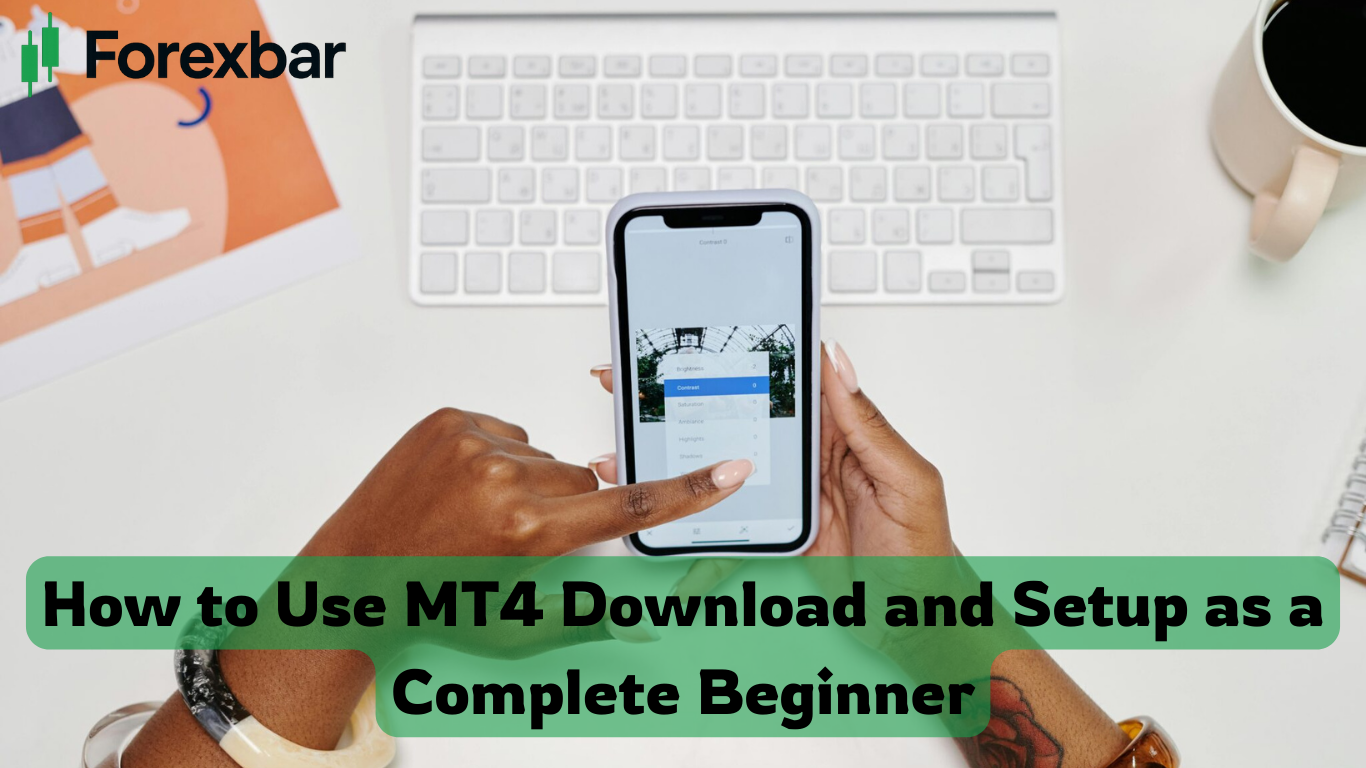How to Use MT4 Download and Setup as a Beginner
Use MT4 Download Starting your Forex trading journey can feel overwhelming — especially when you hear terms like MT4, indicators, or charts. Don’t worry. Every professional trader started where you are right now: a complete beginner and Use MT4 Download.
One of the first steps you’ll take is downloading and setting up MT4 (MetaTrader 4), the world’s most popular Forex trading platform. Whether you’re trading EUR/USD or gold, MT4 gives you all the tools you need to analyze markets, place trades, and track your performance.
In this guide, we’ll walk through how to download, install, and set up MT4 step by step. By the end, you’ll be ready to open charts, add indicators, and place your first demo trade — even if you’ve never touched a trading platform before.
How to Use MT4 Download and Setup
MT4, short for MetaTrader 4, is a trading platform developed by MetaQuotes Software in 2005. Despite being nearly two decades old, Use MT4 Download,it remains the most widely used Forex platform worldwide.
Why? Because it’s:
- User-friendly (easy for beginners but powerful for experts).
- Customizable (you can add indicators, templates, and Expert Advisors).
- Lightweight (runs smoothly even on older computers).
- Widely supported (almost every Forex broker offers MT4).
Think of MT4 as your trading “cockpit.” Just as a pilot relies on instruments to navigate, you’ll use MT4 to analyze price charts, set entry points, and manage trades.
Step 1: Download MT4
The first step is getting MT4 onto your device. You have a few options:
- Broker’s Website – Most Forex brokers provide a direct MT4 download link customized for their servers. (Recommended)
- Official MetaTrader Website – You can also download MT4 directly from MetaTrader 4 Official Website.
When you download via your broker, the platform will already be configured to connect to their servers, making setup easier.
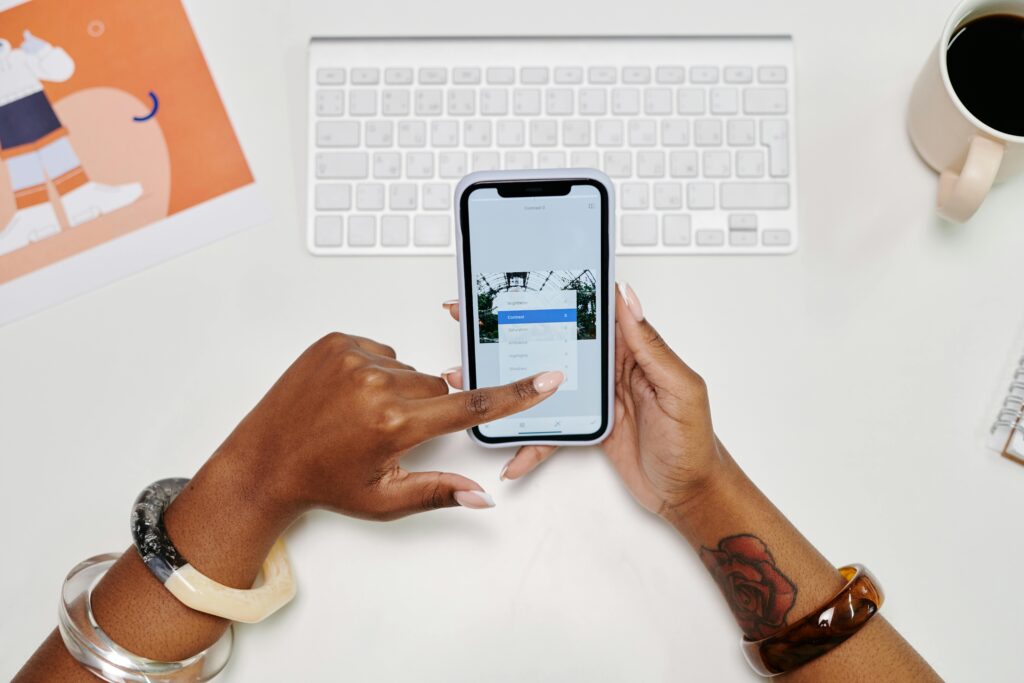
Step 2: Install and Use MT4 Download MT4 on Your Device
The installation process is as simple as installing any software:
- Windows PC
- Double-click the MT4 setup file.
- Accept terms and conditions.
- Choose the installation folder.
- Click Finish.
- Double-click the MT4 setup file.
- Mac
- Some brokers offer Mac-ready versions. If not, you may need additional software like Wine or PlayOnMac.
- Some brokers offer Mac-ready versions. If not, you may need additional software like Wine or PlayOnMac.
- Mobile (Android/iOS)
- Search “MetaTrader 4” in the App Store (iOS) or Google Play (Android).
- Download and install like any other app.
- Search “MetaTrader 4” in the App Store (iOS) or Google Play (Android).
Pro Tip: Beginners often start with MT4 on their phone, but the desktop version is far more powerful for learning charts and strategies.
Step 3: Open an Account on MT4
To use MT4, you’ll need to connect it to a broker account. You have two choices:
- Demo Account – Practice with virtual money (no risk).
- Live Account – Trade with real funds.
For beginners, always start with a demo account. It’s like a flight simulator for traders — you can practice without losing money.
How to log in:
- Open MT4.
- Click File > Login to Trade Account.
- Enter the login, password, and server details provided by your broker.
Step 4: Get Familiar with the MT4 Interface
When you first open MT4, it may look complicated. But let’s break it down:
- Market Watch (left side): Shows a list of available currency pairs and instruments.
- Navigator (below Market Watch): Quick access to accounts, indicators, scripts, and Expert Advisors.
- Charts (center): This is where you analyze price movements.
- Use MT4 Download
- Terminal (bottom): Displays trades, account history, alerts, and more.
Tip: Spend 10–15 minutes just clicking around and getting comfortable. Don’t rush into trading.
Step 5: Use MT4 Download and Customize Your Charts
Charts are your best friend in Forex trading. MT4 allows you to customize them:
- Change Timeframes: 1-minute, 5-minute, 1-hour, daily, etc.
- Switch Chart Types: Candlesticks, bar charts, or line charts.
- Apply Indicators: Moving Averages, RSI, MACD, and more.
- Save Templates: If you like a setup, save it and apply it to new charts instantly.
For example, you might use:
- Candlestick charts for detailed analysis.
- 50 EMA + RSI for identifying trends and momentum.
Step 6: Placing Your First Trade on MT4
Ready to try your first (demo) trade? Here’s how:
- Open New Order – Click the “New Order” button.
- Choose Instrument – Example: EUR/USD.
- Set Lot Size – Beginners should start small (e.g., 0.01 lot).
- Add Stop Loss & Take Profit – Protect your trade with limits.
- Choose Direction –
- Buy if you think price will rise.
- Sell if you think price will fall.
- Buy if you think price will rise.
- Click Place Order.
- Use MT4 Download
Congratulations — you’ve placed your first demo trade on MT4!
Step 7: Adding Indicators and Tools
MT4 comes with built-in technical indicators like:
- Moving Average
- Relative Strength Index (RSI)
- MACD
- Bollinger Bands
- Stochastic Oscillator
To add an indicator:
- Go to Insert > Indicators.
- Select your desired indicator.
- Adjust settings and apply.
Example Story: Sarah’s First MT4 Trade
Sarah, a beginner, downloaded MT4 after watching a YouTube tutorial. She was nervous at first, but she started with a demo account. By customizing her charts with a 50 EMA and RSI, she spotted her first trend in EUR/USD. Instead of risking money, she tested her idea on demo mode. That small step gave her the confidence to later transition to live trading.
Moral of the story: Use MT4 as your training ground before risking real funds.
Common Beginner Mistakes on MT4
- Skipping Demo Trading – Jumping straight to live trading is risky.
- Ignoring Stop Loss – Never trade without risk management.
- Overloading Charts – Too many indicators = confusion.
- Not Learning Shortcuts – MT4 has hotkeys that save time.
Internal Links for Forexbar
- Best Forex Trading Apps for Beginners
- Funded Forex Trading: Pros, Cons & Pitfalls
- No Deposit Bonus Forex Offers: Are They Worth It?
- 7 Forex Trading Mistakes to Avoid as a Beginner
External Reference Links
- MetaTrader 4 Official Website
- Wikipedia – MetaTrader
Conclusion
Learning how to use MT4 download and setup is your first big step into Forex trading. From downloading the platform to opening your first demo trade, every step builds your confidence.
Remember, MT4 is a tool — your success depends on how you use it. Start slow, practice on demo accounts, and never stop learning.
👉 Want to get started? Download MT4 today and test your first trade in demo mode.
FAQs
Q1: Is MT4 free to download?
Yes, MT4 is completely free to download and use. Brokers may charge trading fees, but the platform itself has no cost.
Q2: Can I use MT4 without a broker?
You can explore the platform, but to place trades you’ll need a broker account.
Q3: What’s the difference between MT4 and MT5?
MT5 is the newer version with more features (stocks, hedging, extra indicators). However, MT4 remains the most popular for Forex.
Q4: Can I trade on MT4 using my phone?
Yes, MT4 has mobile apps for iOS and Android, but the desktop version offers more charting tools.
Q5: How long does it take to learn MT4?
Most beginners get comfortable within a week of practice, especially if they use a demo account.
Q6: Do professional traders still use MT4?
Absolutely. Many pros prefer MT4 for its simplicity and reliability.